iPhone Wrong Password Lock Time(iPhone is Disabled) 2023
iPhone Wrong Password Lock Time (iPhone Disabled) is one of the frequently searched iPhone problems…
iPhone devices that get locked due to repeated incorrect password attempts have always had a negative impact on users. We hope that you don’t have to experience such a situation, but sometimes it becomes inevitable.
As you may know, there are now two different iPhone families. They are divided into models that are iPhone 7 and later, and models that are iPhone predecessors.
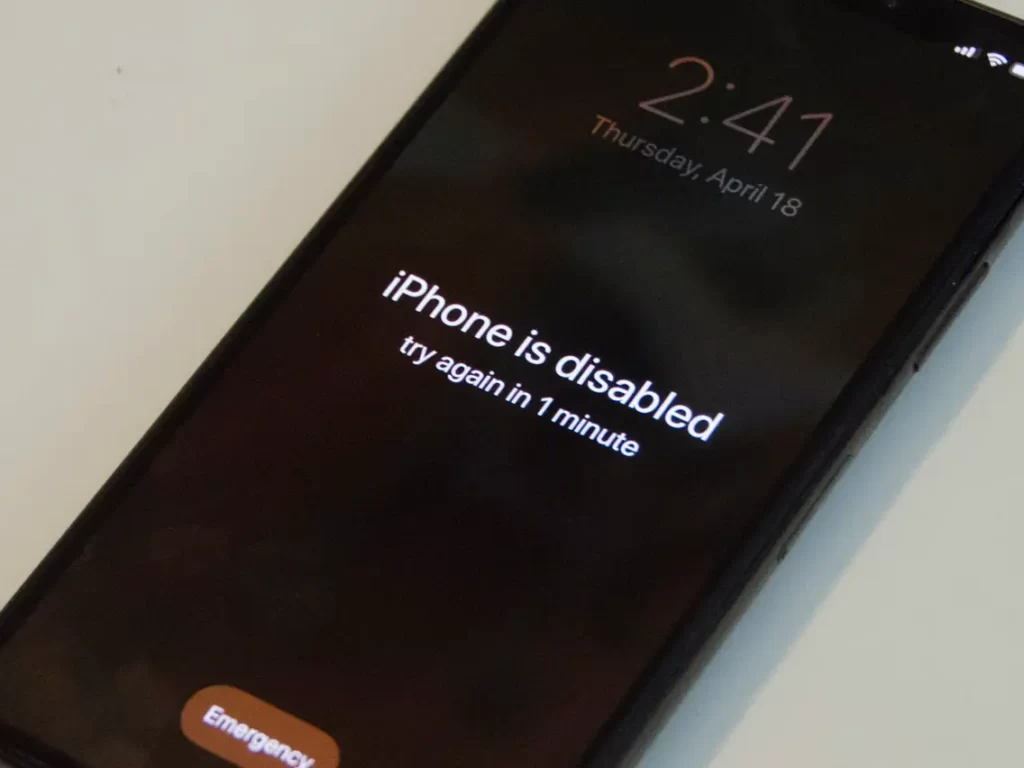
The iPhone is a secure and user-friendly smartphone that has gained popularity in today’s world. However, users may not always have perfect memory when it comes to remembering the passwords used to access their devices. As a result, consecutive attempts of entering incorrect passwords can lead to the iPhone getting locked. In this article, we will discuss the reasons behind your iPhone frequently getting locked due to password entry and provide solutions for this issue.
Reasons
Password Memory: iPhone users generally prefer biometric authentication methods like Touch ID or Face ID to remember complex passwords. However, if these methods are not functioning or not used, manual entry of the password may be necessary. Users may struggle to accurately remember complex or long passwords or constantly attempt different password combinations.
Children or Unauthorized Access: iPhone users may choose to keep their devices away from children or others. However, if children or unauthorized individuals try to access the device, it can lead to locking due to repeated incorrect password attempts.
Background Applications: Applications running in the background can sometimes cause incorrect password entries. For example, issues such as an application mistakenly focusing on the password field during a login attempt or problems with the keyboard functioning properly can occur.
Solutions
Biometric Authentication: Using biometric authentication methods like Touch ID or Face ID on your iPhone can eliminate password memory issues. These methods allow users to quickly and securely access their devices through fingerprint or facial recognition.
Managing Complex Passwords: You can use a password manager application to remember passwords. These applications securely store your passwords and provide convenient access to them when needed.
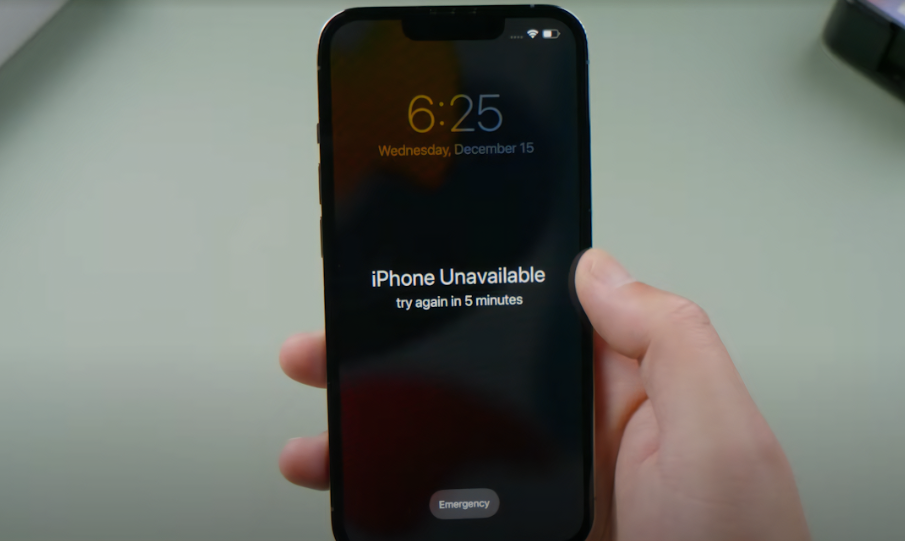
How to Enter Recovery Mode on iPhone 11, iPhone X and iPhone 8?
First, connect your iPhone X or iPhone 8 device to your computer using a Lightning cable. Launch iTunes on your computer if it’s not already open. Press and release the Volume Up button on your connected iPhone. Quickly press and release the Volume Down button. Press and hold the Power button. The Apple logo will appear on the screen. Continue holding the button until the Recovery Mode screen is displayed.
How to Enter Recovery Mode on iPhone 7 and iPhone 7 Plus?
Similarly, connect your iPhone to your computer with a cable and ensure that iTunes is installed. Press and hold the Power button and Volume Down button simultaneously on your iPhone. The Apple logo will appear on the screen. Keep holding the buttons until the Recovery Mode screen appears. Once the mode starts, you can release the buttons.
How to Enter Recovery Mode on iPhone 6s and earlier models?
Connect your iPhone to your computer with a cable and open iTunes. Press and hold the Home button and Power button at the same time on your iPhone. Keep holding the buttons even when the Apple logo appears on the screen. Continue holding the buttons until the Recovery Mode screen is displayed.
By entering Recovery Mode, you can reset your device and unlock your locked iPhone, allowing you to continue using it.